We love to see student video book recommendations.
Watch the video at the bottom of this post, or follow these directions.
Create your video using the tool of choice and upload the video to YouTube.
Once you video is on YouTube, copy the video URL. This can be found in the address bar of a web browser, or in the Share link under the video in the YouTube app on smart phones.
Login to the Novel Inventions site by going to https://affiliate.wcu.edu/novelinventions/wp-admin and entering your username and password.
Create a new Post by hovering over the “+ New” link at the top of the screen and then clicking on Post
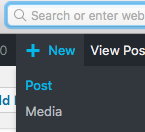
In the Title for the post, put the name of the book you are recommending
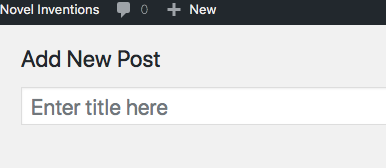
Click the purple “Use the Divi Builder” button
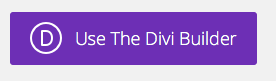
Click the Load Layout link in the top of the Divi Builder
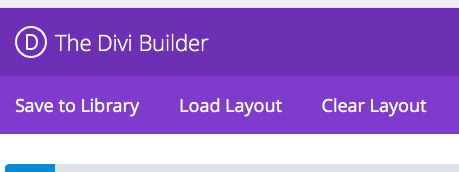
Click the “Your Saved Layouts” link in the Load Layout box.
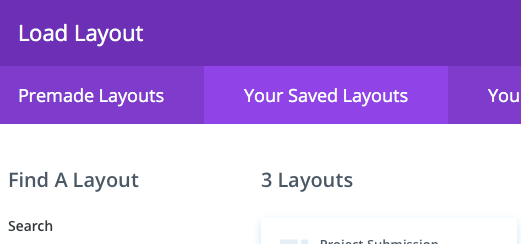
Choose Video Recommendation Layout
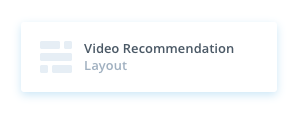
Remove the initial blank content area at the top of the Divi Builder by clicking the X in the bottom left corner of the Blue Bar
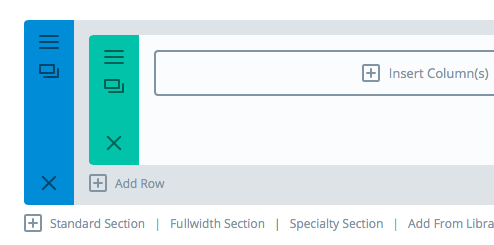
In the Divi Page Settings on the right hand side of the screen, change the following:
Page Layout to Full Width
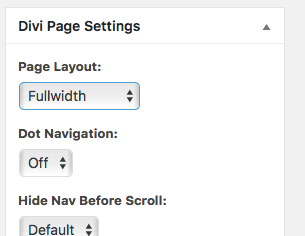
In the gray bar that says Paste YouTube Link here, click the 3 horizontal lines to open the settings for the video module.
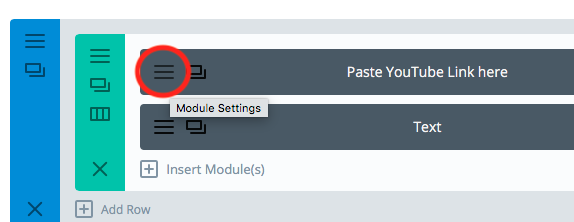
In the Video Module Settings, paste the URL for the YouTube Video you copied earlier in the Video MP4/URL: box.
You can also generate an overlay image by clicking the “Generate From Video” button near the bottom of that window.
Once completed, click the Save & Exit button on the Video Module Settings window.
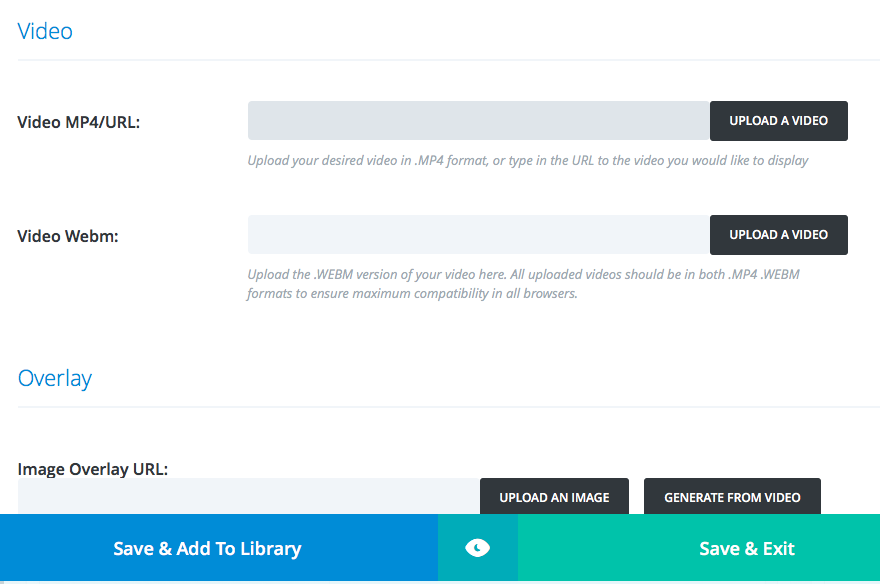
In the Gray bar for Text, click the 3 horizontal lines to open the text module settings.
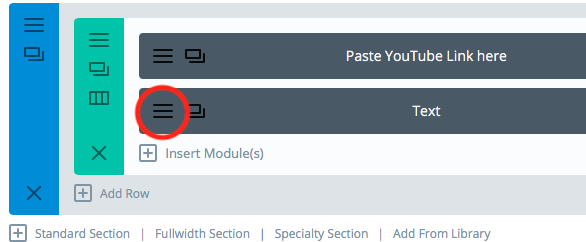
In the text module settings, enter the book name, your name and the name of your school. Also enter a brief description of the book and why you are recommending it.
When completed, click the Save & Exit button
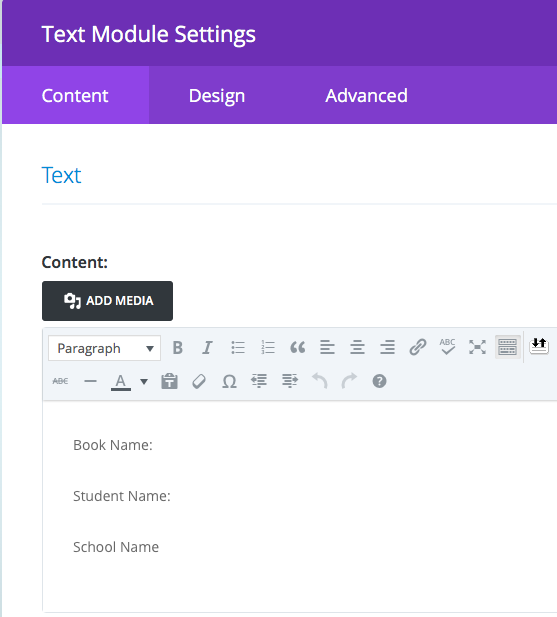
In the right sidebar, click the Video Recommendation Category check box. This will make your video recommendation appear in the proper place on the site.
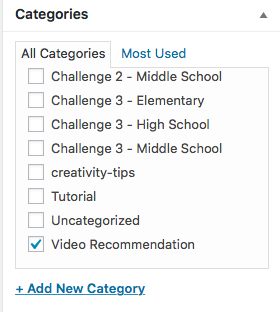
Once you have completed the above steps, click either the Publish Button, or Submit for Review button, depending on your permission level.
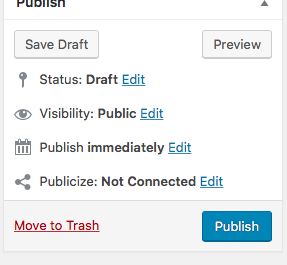
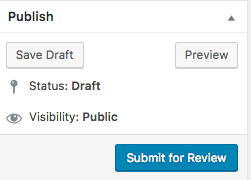
Tutorial Video for adding a Video Recommendation
Recent Comments